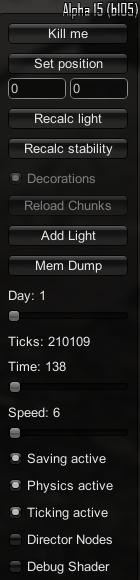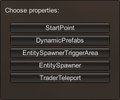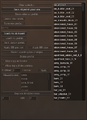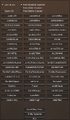Debug Mode
Jump to navigation
Jump to search
The Debug Mode, or Debug Menu, is an additional set of advanced interface and keyboard commands. It is immediately identified by the menu to the right when the player taps the ESC key, but there are several other menus that make up the entire mode.
Warning: These are advanced features and they can permanently affect your world. Use with caution!
Getting into Debug Mode
Open the Command Console (F1) and type dm, then hit ENTER.
This will also enable the Creative Menu and all functionality therein.
The "Main" Menu
The menu to the right (shown with ESC key) has several quick options to modify your world or interact with the player.
- Kill me: Kills the player
- Set position: Teleports the player to the given X and Z coordinates. The player is always spawned on the ground. Use the "teleport" command in the Command Console for fine-tuning.
- Recalc Light: Recalculate lighting
- Recalc stability: Fixes physics props that are floating in the air.
- Add light: Spawns a temporary light source at the player's cursor. Close the game/server completely and restart to remove it.
- Mem dump: Similar to the "mem" command in the console - Prints memory information and calls garbage collector.
- Day: Set the in-game day.
- Ticks: The number of in-game ticks that have passed. 1 tick is 1/10th of a second.
- Time: Slide the bar left or right to change the current time of day.
- Speed: Slide the bar left or right to decrease/increase the speed of time.
- Saving active: Enable/disable autosaving.
- Physics active: Enable/disable physics.
- Ticking active: Freeze/unfreeze the game calculating anything. (Appears to be bugged)
- Director nodes: When selected, any entities/zombies spawned through the Entity Menu will spawn on mouse/crosshair/pointer rather than directly in front of player. (other uses unknown)
- Debug shader: Highlight in-game shaders. This can be ugly but handy for finding prefabs such as houses.
Enabled Keyboard Controls
- F3: Display world/player stats on the HUD that show current biome, entities, player information, and a lot more.
- F5: Toggle 1st person/3rd person. The "switchview" or "sv" command in the console will also do this. This doesn't work well if the player is already in God mode (G) or Flight Mode (H).
- F6: Entity Menu. Shows a list of spawnable entities (zombies, traders, etc.). Careful - some entities can't be killed (TraderTest) and the Entity Spawners will stay in your map forever.
- F8: Use this key twice to show additional information other than FPS, such as player core temperature, wellness, and surrounding Heatmap strength.
- Q: God Mode. Player takes no damage, can fly, and can clip through walls.
- SHIFT+Q: Teleport the player to the cursor. Fall damage will be taken unless God Mode (Q) is turned on first.
- K: Information on this is sparse. The "DynamicPrefabs" option appears to be the "Prefab Menu" and allows prefabs to be spawned in-game but only when the menu's functionality is "unlocked" using a third party tool (See https://7daystodie.com/forums/showthread.php?47459-Unlocking-In-Game-Prefab-Editor-(Terrain-Tools)-dll-mod), which also unlocks usage of the J, L, and Z keys to define selections.
- P: Detach camera. This causes the camera to stop moving while the player continues to run around. If this is used after F5 (3rd person), you can see the player running around in front of you. To gain control of camera once detached press ' [ '