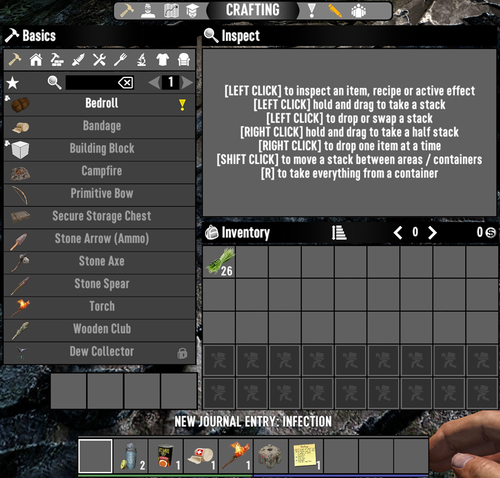Crafting Window
The Crafting Window is one of several windows that make up the Main UI Menu in 7 Days to Die.
Overview
The Crafting Window serves as a central hub for players to view a list of all available recipes and to Craft items that do not require a workstation. It also serves as an Inventory management window. The Crafting Window is accessed via the Crafting Window hotkey (default '[Tab]'), by selecting the ![]() Crafting icon from the Main UI Menu via its radial menu, or by selecting the
Crafting icon from the Main UI Menu via its radial menu, or by selecting the ![]() Crafting button in the header bar at the top of the screen while viewing any other Main UI Menu window.
Crafting button in the header bar at the top of the screen while viewing any other Main UI Menu window.
Components
When the Crafting Window is open, the game's compass will not be visible and will instead be replaced by the Main UI Menu header bar. This header bar includes buttons for navigating to the various other Main UI Menu windows. Additionally, the character's Toolbelt is displayed as usual at the bottom of the screen. The Crafting Window itself is comprised of 4 panels:
Recipes Pane
This pane is located on the far left side of the Crafting Window. The top section of this pane shows the currently-selected recipe group name and a row of icons for selecting from the 9 available crafting groups. Below this is the crafting recipe list.
By default, only recipes of the selected crafting group are visible, with recipes listed on top in white text if there are sufficient crafting ingredients on the character to craft the item immediately, followed by recipes in gray text if the item is craftable but the character is not carrying sufficient ingredients to craft the item. Finally, recipes for which the character is lacking the required skill to craft the item are listed, with a lock icon displayed to the right of the recipe name. Items that cannot be crafted due to lacking the necessary workstation are not listed.
Using the search box on the Recipes Pane will search all crafting groups for the typed text and display all matching recipes, regardless of the skill or workstation requirement. If a recipe requires a workstation, an icon representing the required workstation will display to the right of the recipe name.
Inspect Pane
This pane is located at the top-right side of the Crafting Window. Displays information for the currently-selected recipe or item as well as options for interaction with any currently-selected item. When an item is selected, hovering the mouse over another similar item will display a comparison between the 2 items.
If no item or recipe is currently selected, the Inspect Pane will display the following:
[LEFT CLICK] to inspect an item, recipe or active effect
[LEFT CLICK] hold and drag to take a stack
[LEFT CLICK] to drop or swap a stack
[RIGHT CLICK] hold and drag to take a half stack
[RIGHT CLICK] to drop one item at a time
[HIFT CLICK] to move a stack between areas/containers
[R] to take everything from a container
Crafing Queue
This pane is located at the bottom-left side of the Crafting Window. Displays 4 slots where items currently being crafted from the character inventory and items currently in the process of being scrapped are displayed in these slots.
Each item in the queue will a have a countdown timer showing the time left to complete the task on the item. Using left-click on an item in the crafting queue will either cancel the crafting of that item, refunding the unused ingredients back into the character's Inventory, or cancel the scrapping of an item, placing it back into Inventory.
Inventory Pane
This pane is located at the bottom-right of the Crafting Window. Displays the character's ![]() Inventory.
Inventory.
Notes
- The Crafting Window replaced the old Inventory Window that was in Version A13.
See also
- Crafting Window
- Character Window
- Map Window
- Skills Window
- Quests Window
- Journal Window
- Players Window
de:Handwerk Bildschirm